If you haven’t already gone paperless, you will. It’s long past time to leave paper mostly behind. I went paperless shortly after I started my solo practice in 2005. Back then, it was still a pretty cutting-edge thing for a lawyer to do.
I used to spend a lot of time debunking common misconceptions about the paperless office and pointing out the advantages. It’s not worth doing that any longer. Plenty of law offices are paperless now. In fact, the federal courts have been paperless for years, and even state courts are converting to electronic filing and paperless case files.
If you aren’t paperless already, you need to catch up.
When you are ready to leave paper (mostly) behind, use this guide to get started.
Essential Equipment Needed for Going Paperless
Document scanner. In order to turn paper into bits, you will obviously need a document scanner. If you already have an all-in-one machine, you can use it, but a dedicated scanner is a better choice.
When it comes to dedicated document scanners, there are plenty of options, but only a few good ones, and one clear leader. The best scanner to set on your desk is the Fujitsu ScanSnap iX1500. Feel free to do your own research, but if you just want a great scanner, get the ScanSnap.
For scanning on the go, get a scanning app for your smartphone rather than a portable scanner. The best options right now are Scanbot for iOS and CamScanner for Android.
Adobe Acrobat. Acrobat is to PDF as Word is to DOC/DOCX. There are alternatives, but if you regularly need to rearrange, redact, Bates stamp, and OCR PDF files, you should probably get a current copy of Acrobat Pro. You can get by with Acrobat Standard, but you are better off with Acrobat Pro, which adds useful features like Bates-stamping.
A bigger (or another) monitor. Since you will be viewing documents on a screen most of the time, you will want to be able to look at two pages (at least) side-by-side. The smallest monitor that will do this comfortably is a 21″ monitor, although a 24″ monitor, or more, is closer to ideal.
Better yet, get two monitors if your computer supports that option.
A tablet. A tablet (read: iPad) is definitely optional, but highly recommended. A laptop or desktop display does a poor job of replicating the feel of holding paper in your hand. A tablet, however, makes it easy to lean back in your chair to read a brief or hand a document to someone else to review.
To get the most out of your iPad, get GoodReader.
A shredder or shredding service. Once you go paperless, you will be throwing away more paper, so you will need a shredder or shredding service.
If you get a shredder, it doesn’t really matter which one, so long as it creates confetti, not ribbons. Just get something duty cycle that matches your usage.
If you get tired of slowly feeding documents through your shredder and lugging the bin to the trash room, you could just sign up for a shredding service like Iron Mountain.
Cloud storage. Once you are paperless, you will need a way to access your files from all your devices and share them with any other members of your firm. Dropbox and Box are probably the best options — and they are much better than trying to maintain your own file server.
Backup. Going paperless can be much more secure than maintaining paper files, but a bulletproof backup strategy is critical. At a minimum, use an external hard drive for daily backups. The Western Digital WD Elements line of drives are ideal, no-frills external backup drives.
You should also back up your files remotely. CrashPlan is probably the best option for this. It is very secure and it is a good value.
Set up your backups before you shred anything, and test your backups regularly to make sure they work properly.
Paperless Workflow
Once you have the right equipment, going paperless is technically as easy as putting paper in your scanner and putting the Scan button. But it helps to spend a little time thinking about your paperless workflow and organization.
If you don’t know where to start, here is a basic blueprint that you can tweak as needed to suit your own practice.
Existing files. If you do not have a lot of paper files right now — say 3 bankers boxes or fewer — take an afternoon or two and scan them yourself. If you have more than that, or if you don’t want to lose a day to scanning, hire someone to do the scanning for you.
Going forward. From now on, use your inbox as the gateway to your office. Nothing should leave your inbox without being scanned before you do anything else with it. The inbox is sacred. It must be the only place for documents that have not been scanned.
That is critical, so I will repeat it: Nothing should leave your inbox without being scanned before you do anything else with it. Don’t even pick it up and read it. Scan it first. If you have people working for you, make sure they know that if they violate this rule you will fire them.
Why is this so critical? You cannot afford to have any uncertainty about which documents have been scanned and which have not. The simplest way to make sure this never happens is to make sure the only documents that have not scanned are the ones in your inbox. Everything else has been scanned and can be shredded or saved as necessary or convenient.
Organizing files. The easiest way to organize your digital files is pretty much the same way you organize your paper files. Here is how I set up my client file structure:
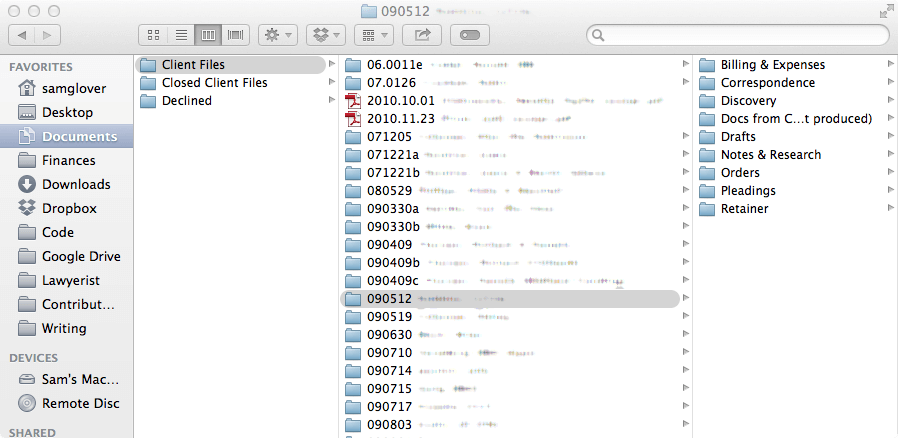
In other words, have a Client Files folder, and within that folder make a folder for each client or matter. In each of those folders, have as many folders as you need to organize documents sensibly.
Finally, name your files starting with the date of the document and a plain-language description, like so:
2019-02-06 Letter to Joe Smith RE Settlement Offer.pdf
The date (with the year first) will sort your documents in chronological order, and the description will make it easy to scan your folders for the document you are looking for.
Once you have the right equipment and a basic plan, start scanning! Soon you will have a more efficient, more portable, more paperless office.
Originally published 2015-02-25. Updated 2016-07-26. Republished 2019-12-06.
Share Article
Last updated October 7th, 2022