Organizing paperless client files is simple: organize digital client files exactly how you organized your files before you went paperless. Go with the “folder” analogy that your computer uses for organizing files, and use them just as you use your red ropes and manila folders for your paperless law firm file structure.
Consider your “paper-full” workflow. You probably get a document in the mail, review it, then two-hole-punch it and add it to a manila folder, which is put in a red rope “bucket file” and stored in your filing cabinet (or in a stack next to your desk). A paperless workflow is similar, but most of it happens on your computer. After you get a document in the mail, scan it and file it in a folder on your computer. That folder is similar to the manila folder, and it should be located within a folder for the client (the red rope) that is, in turn, stored in a Client Files folder (your filing cabinet).
Client files folder structure
Here is an overview of how I organize my client files:
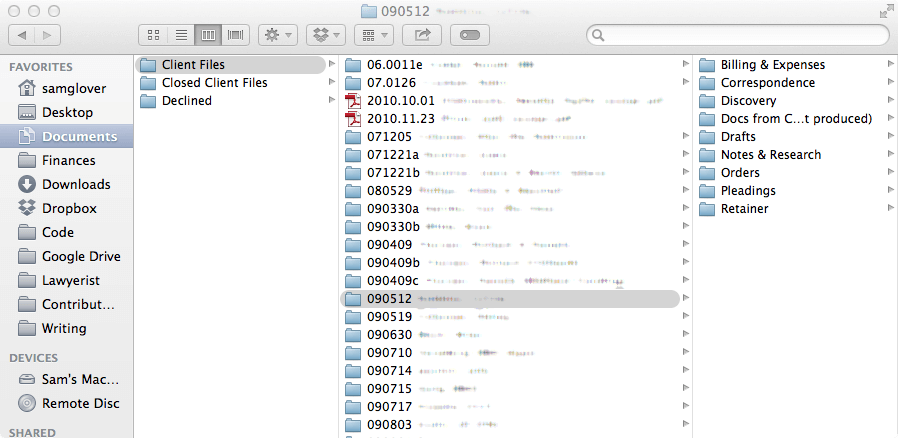
This is a screen capture from my actual client files archive, so I’ve blurred out the names of my clients, but you get the idea.
Instead of a filing cabinet, I have a folder called Client Files. Inside that folder are sub-folders (red ropes) for all of my client files. Each matter has the file number and client’s last name. You can use your /Client Files folder as a “tickler” for work planning meetings if you are reasonably diligent about closing files.
Within my /Documents folder, I also have folders labeled Billing, Temporary, Closed Client Files, and Declined. (The Billing and Temporary folders are not shown in the image above, because it comes from my archive.) Here’s how I use each folder.
- Client Files. These are open files. I use a file closing checklist to close files promptly when they are finished.
- Billing. Files that have been closed, but for which the client still owes me money.
- Temporary. Any notes, intake forms, or other documents related to clients who have not yet signed a retainer.
- Closed Client Files. Self-explanatory, except for one important point. I return all paper to the client, together with a CD containing a complete copy of their digital file. I keep my digital copy for 10 years, then delete it (the client receives notice that this will happen in the closing letter).
- Declined. Files get moved here from the Temporary folder when the client decides not to sign a retainer, or when I decide not to represent the client.
I also have a Client Files Archive folder in my Documents folder with a folder for each year. At the end of each year, I move all the inactive (closed and declined) files into an archive folder for that year. It helps keep my Client Files folder uncluttered and makes it easy to delete archived client files on a ten-year schedule.
Blank new folder template
I keep a blank new folder template handy for new files. Here is what it looks like:
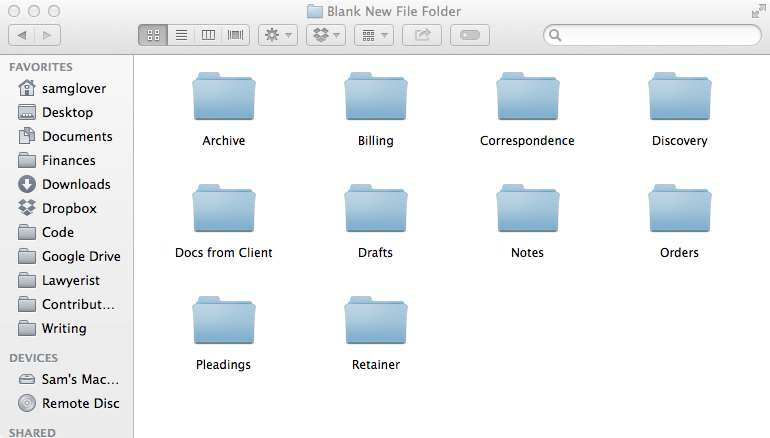
It makes sense to stick your templates in your blank folder, as well. Put your letterhead and envelope templates in your Drafts folder, and a settlement negotiations spreadsheet in your Notes folder.
File numbers
If your law firm file structure does not already have a file numbering scheme, try mine. I decided it was worthless to assign arbitrary numbers, and started using numbers that reflected the date the client signed a retainer. So if the client signed a retainer on August 3, 2016, the file number would be 160803. If multiple clients sign a retainer on the same day, just add a letter, like so: 160803a for the first, 160803b for the second, and so on. This makes it easy to tell, at a glance, how long a file has been open. That’s not information I need all the time, but it is more useful than consecutive numbering that says nothing at all about the file.
File naming
File naming is also important for your law firm file structure. Generally, you would sort documents by the date of the document (not the date you scanned the document, which may be days—or years—later). To do this, start filenames with the date, year first: yyyy-mm-dd Filename.pdf. (You have to start with the year, or all your Januarys will end up next to one another. I prefer to separate the elements of the date with hyphens to make it easier to read the date when looking at a list of files.
One last thing. Do not store Word, WordPerfect, Pages, OpenOffice.org, etc., files in any folders other than Drafts or Notes. Those files are not copies of documents. They are malleable drafts that probably look slightly different on different computers, and can be easily edited. PDFs are documents (and PDF is the file format you should use).
The exception is when a client provides you with a digital document. In that case, store it in the format in which you received it in the Docs from Client folder, since that digital file is the actual document you were given.
For more information on running a paperless law firm, read Chapter 5 of our Complete Guide to Managing a Small Law Firm.
Originally published 2010. Updated 2017. Republished 2019-10-16. Updated 2022.
Share Article
Last updated October 7th, 2022