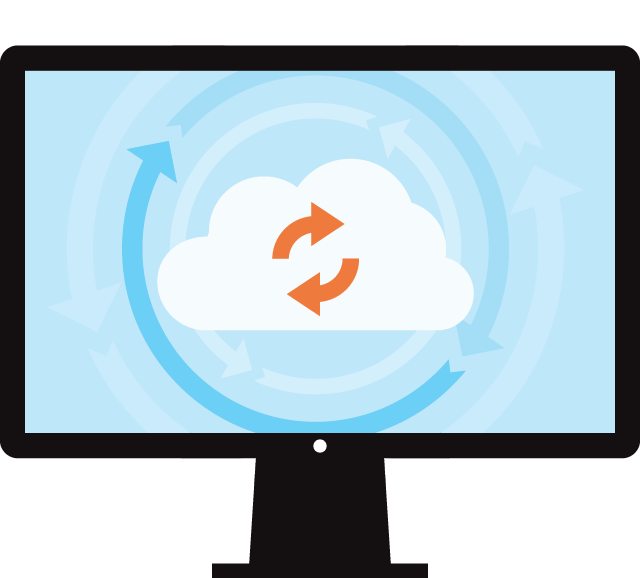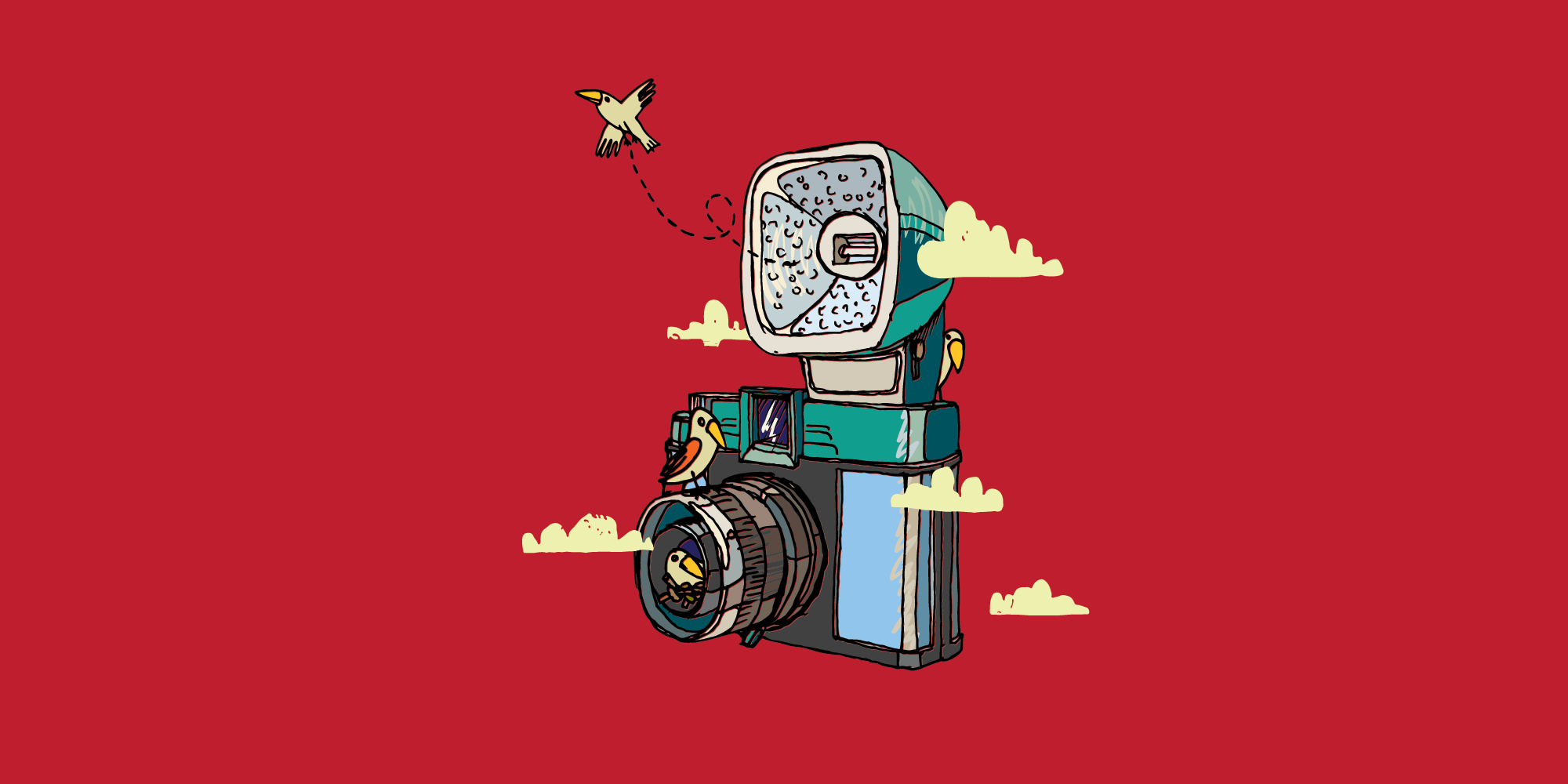Dropbox is popular with lawyers. According to the ABA’s most-recent technology survey, 58% of lawyers use Dropbox, making it the most popular online file storage option among lawyers. Here is everything you need to know about Dropbox, from how to install it to securing your client files.
Installing Dropbox
Installing Dropbox on your computer is simple and easy. Just download the installer to your computer, and run it. If you do not already have a Dropbox account, you can sign up for one during installation. This video from Dropbox walks you through the process:
After you install Dropbox on your computer, you will have a new folder. On a Windows PC, the My Dropbox folder is located in your My Documents folder. (In Windows, you can make your Dropbox folder behave like your My Documents folder. To do this, right-click your My Documents folder, then click on the Location tab and click the Move button. Then, select your My Dropbox folder, and your Dropbox folder will open whenever you select My Documents.) On a Mac, the Dropbox folder is in your home directory. As of this writing, Dropbox also has mobile apps for iOS, Android, BlackBerry, and Kindle Fire.
Any files you put in your Dropbox folder will be automatically synced to the cloud and to any other computers or mobile devices with Dropbox installed.
Features, Add-Ons, and Pricing
Syncing, File Versions, and Packrat
Image: “This image is a vector file representing a cloud data backup sync concept. ” from Shutterstock.
Dropbox syncs your files between your computers and devices and the cloud. That means your Dropbox folder will have the same, up-to-date contents on every device. With Dropbox installed, you can save a Word document on your desktop, then open your laptop and keep working on the same file. Or pull it up on your smartphone.
You can also use Selective Sync to limit the files that sync to a particular computer. For example, you might not want to sync photos of your children to your work computer. Or your client files to the laptop you use at home.
TipIf you are going to do a lot of file sorting, it’s a good idea to pause syncing on all your computers, or turn them off, and use the web interface. This will help prevent duplicate files and conflicts.
By default, Dropbox saves every version of your file, which you can access from the web interface. It is easy to roll back a file to the last time you saved it, or recover deleted files. It functions like an extended “undo” function. However, Dropbox only saves the last 30 days by default. If you want unlimited file versions and undelete, you will need the Packrat add-on.
For an additional $39/year, Packrat will keep unlimited file history. With Packrat, Dropbox functions as a pretty good cloud backup solution for your files.
Sharing
Other than syncing, Dropbox’s biggest feature is sharing. You can share any file in your Dropbox just by right-clicking a file on your computer or using the chain icon next to any file or folder in the web app. You can share your vacation photos with your friends or your client files with another lawyer in your office, all with a couple of clicks. Rather than attach files to emails, you can just copy the share link and send it, instead.
Importantly, Dropbox also has a sharing dashboard where you can see all the files and folders you are sharing, and who you are sharing them with.
Sharing is pretty simple. The person or people with whom you want to share don’t even need a Dropbox account of their own, if you just use a link. To do this, click the Share link icon on any file or folder in the web app, or right-click any file or folder in your Dropbox on your computer and select Share Dropbox Link to copy the link to the clipboard. In the mobile apps, just use the share button to copy the link to the clipboard.
Dropbox Pro subscribers can also click the Set visibility / expiration link to set a password or set an expiration date for the share link. When sharing a folder with another Dropbox user, you can also set the permissions to view-only and prevent changes.
Camera Upload
Image: “Vector illustration of an old camera with flash and birds on the background of clouds” from Shutterstock.
The Dropbox apps can help you upload your pictures to your personal Dropbox account. The mobile apps give you the option to automatically upload all your photos; on the desktop app, you can upload photos when importing photos from a camera.
You can enable Camera Upload when you first install the Dropbox mobile app, or you can turn it on or off later in the Dropbox settings. It is an easy way to back up and share your photos, but it is also an easy way to get photos or screen captures from your phone to your computer.
Just a note: Camera Upload is only for personal plans, not business plans (see below).
Dropbox has more detailed instructions for using Camera Upload.
Extra Storage
A free Dropbox account comes with 2 GB of storage. You can get more free storage for referring people to Dropbox (up to 16 GB) or using Camera Upload with the mobile app (up to 3 GB).
Still, if you use Dropbox for most of your files, you will probably run out of space. That’s where the paid plans come in. You can get 1TB of storage for $8.25/month, paid yearly. (The plans are a bit more expensive if you want to pay monthly.)
There are cheaper alternatives to Dropbox if that pricing does not work for you. Of course, one of the reasons Dropbox is able to charge a bit more than some of its competitors is that its widespread popularity means that Dropbox works with most of the apps and services with which you might want to use it.
Business Plans
Originally, there was just one kind of Dropbox account. As more people and businesses started using Dropbox, though, some people wound up with multiple Dropbox accounts. Eventually, Dropbox released business plans, and they are finally becoming useful now that you can use your personal and business account at the same time.
While personal accounts are billed according to how much storage you need, business accounts are billed according to the number of users. All accounts come with unlimited storage and some additional features.
The cheapest business plan is $795/year for up to 5 users. Each additional user is $125/year. Solos and very small firms will be just fine using personal accounts, as long as the storage options are sufficient, but the business plan is a great option for firms with 5+ people who need to share files.
Using Dropbox
Some people only use Dropbox to share or transfer files, like a USB drive but more convenient. While Dropbox works great for that, it is hardly the most effective way to use Dropbox.
Because Dropbox lets you share folders, it can function as an effective, inexpensive file server. Best of all, you don’t have to worry about actually maintaining a file server. It just works, and it keeps everyone on the same page. You can even sync up things like your QuickBooks company file or your Time Matters database. (However, the files will only sync when QuickBooks or Time Matters is closed on one computer. If you try to open your QuickBooks company file or Time Matters database on two computers at once, or before everything is synced up, Dropbox will create a conflicted copy.)
On mobile, Dropbox is essentially the missing file manager. Because of its popularity, many apps support Dropbox as a way to get files onto your phone or tablet. TrialPad, for example, largely relies on Dropbox for loading exhibits. So do the best text editors for iOS.
Security
Image: “Big safe door with Gold ingots.” from Shutterstock.
Dropbox is about as secure as your online banking website. That means your data is transmitted to and from Dropbox over an encrypted connection, and it is encrypted while it is stored on Dropbox’s servers. This is pretty standard security for cloud software that handles private information.
“Dropbox is more secure than anything most lawyers have used to secure their files from the Battle of Hastings until about 5 or 10 years ago.”
There are a couple of things to know about Dropbox security, though. First, data is transmitted over an encrypted connection (SSL). The data itself is not encrypted, however, until it reaches Dropbox’s servers. There, it is encrypted before it is stored on Dropbox’s servers. Second, Dropbox has your encryption key. That means Dropbox can decrypt your files if it has a good reason to (like a subpoena). There are reasons why Dropbox does these things, but there are alternatives with greater security — and some tradeoffs. If you want greater security but you still want to use Dropbox, Viivo may be the best way to have your cake (Dropbox) and eat it too (file encryption).
Dropbox also offers two-factor authentication, which makes it much harder for someone to log into your account, even if they find out your password. To log into Dropbox with two-factor authentication, you have to enter your password as well as a code sent to your smartphone (or generated by an authentication app like Google Authenticator in order to log into your Dropbox account.
If you are storing anything important in Dropbox, you should definitely turn on two-factor authentication for substantially better login security. Make sure you get your recovery code after you turn on two-factor authentication, and store it in a safe place in case you ever need it.
Dropbox Pro and Dropbox Business subscribers can also remotely wipe the files from a device when unlinking it (you can see which devices are linked to your Dropbox account by going to Settings > Security).
Terms of Service
Dropbox recently amended its terms of service to include mandatory binding arbitration and ban class actions. If you do not like these user-unfriendly changes, consider another service. As of this writing, the terms of service for Box and Google Drive did not contain mandatory binding arbitration or a ban on class actions.
With Dropbox, the terms for a personal account are the same whether you pay for the service or not. Some companies, like Google, change the terms of service when you become a “premium” customer.
Who Should Use Dropbox
Dropbox is perfectly safe for most lawyers to use for client files. As Lawyerist contributor Eric Cooperstein wrote:
Dropbox is more secure than anything most lawyers have used to secure their files from the Battle of Hastings until about 5 or 10 years ago. Only the rare lawyer … needs to worry about a higher level of security. … Dropbox is just fine for most solo and small firm lawyers’ client files.
Texas criminal defense lawyer Mark Bennett strongly disagrees, and he makes some good arguments against using Dropbox for client files. Those arguments are even stronger now that we know what the NSA has been up to, and after the Heartbleed showed how a minor error by an OpenSSL developer can lead to a huge security breach. Cooperstein is still right, but many lawyers will want to re-think the cloud and use it in a more limited way from now on.
But that doesn’t mean you should not use Dropbox at all. Indeed, you can hardly avoid it if you want to be productive on more than one computing device. Instead, go ahead and use Dropbox, and use an add-on like Viivo to encrypt sensitive information.
Updates
- 2014-04-15. Originally published.
- 2014-08-27. Updated to reflect the “more powerful Dropbox Pro” update.
Share Article
Last updated July 21st, 2023