In the past, we have covered some alternatives to Microsoft Word, including Google Docs. For quite some time now, Google Docs has done a lot of things exactly right. Easy collaboration, compatibility with a wide variety of formats, cloud-based, free. However, Docs has also lacked some things that are often necessary for a law practice, like track changes and mail merge. Aiming to increase Docs’ utility and attractiveness, Google recently introduced add-ons for Docs, which lets third-party developers create tools that extend Docs’ functionality.
As with most things Google, getting the add-ons is dead simple. In order to get to the add-on store, you simply call up a Google Doc and go to Add-ons – Get Add-ons in the menu. Once you do, you’ll have access to the whole store. There are many things you likely do not want or need, like the Rhyme Finder (or maybe you do!), but here are several that may make using Docs as your only word processor a bit more viable.
A brief note: almost all of these third-party services will require you to either sign up for that third party or use your Google ID as your login credentials. Forewarned, forearmed, and all that.

Track Changes
Let’s face it. Track changes is what you really care about. You’re a lawyer. You never met a document you didn’t instinctively want to redline. You need track changes and the absence of it is preventing you from falling in love with Google Docs. The good news is a Track Changes add-on does exist. The bad news is it still won’t behave quite like you need it to.
The add-on will highlight your new text in green and note your deletions in red, but it can’t yet do it inline. Everything just shows up in a sidebar instead. You can approve or reject each change, which is handy, and there’s a summary of all the changes at the top. However, if you are used to the visual ease of glancing at a document and seeing what’s been added and what’s been removed without checking and re-checking a sidebar and trying to guess how it will look in the actual text, you might find this add-on more frustrating than illuminating. I have high hopes, though.

Avery Label Merge
One of the greatest issues with switching over to Google Docs is the inability to do a mail merge as you would easily do in Word. Avery’s Label Merge add-on is a slightly clunky way around this shortcoming.
First, pick an Avery (or its generic equivalent) label size. The add-on only has about a dozen label types now, so it is nowhere near as extensive as using Avery’s standalone software or Word’s built-in capabilities, but if you’re just looking to do mailing labels or name badges, you should be fine. Next, import your address list from a Google Sheets spreadsheet. As long as you’ve labeled your columns properly and done all the other fussy things you always do with a mail merge, it will likely work just fine. Maybe. Reviews of the add-on aren’t stellar, but Avery has been pretty quick to get new versions into the store, so hopefully that means they’re being responsive.
If you routinely do mass correspondence, this solves your label problem, but it doesn’t solve your form letter problem, as it doesn’t provide any functionality outside of creating labels. For that, you’ll need the next add-on.
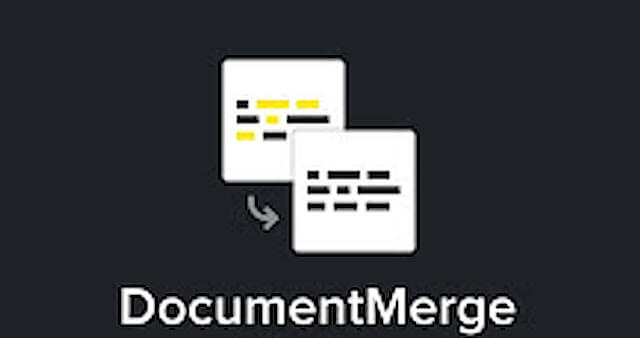
DocumentMerge
The DocumentMerge add-on by Panda Doc is the flip side to Avery’s label merge. It can merge letters, but once you do so, DocumentMerge only gives you the option to send those merged letters as an emailed PDF. You can, of course, print them for mailing as well, but if you do, you are going to have to hop to Avery’s add-on for the labels.
DocumentMerge works similarly to the Avery add-on and exactly as you’d expect. While in a document, open the add-on so that it can prompt you for the Google spreadsheet you’ll use as a data source. Plug your named fields into the Google Doc and let the add-on do its thing.
Reviews for this particular add-on are a remarkable mixture of enthusiasm and disappointment. To sum up: when the app is working, it works beautifully, but there seem to be some persistent errors where users are told that the service has been invoked too many times. You probably can’t gleefully throw your copy of Microsoft Word out the window and rely on this alone quite yet.
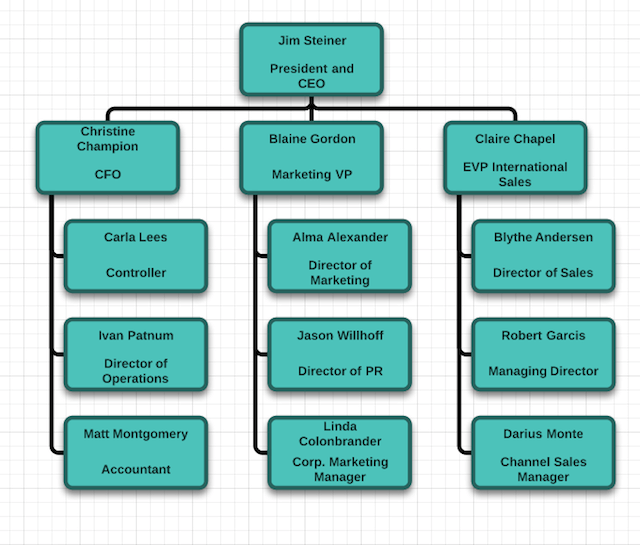
Lucidchart
In the battle of the diagram creation add-ons between Gliffy and Lucidchart, Lucidchart is the clear winner, in large part because it’s almost impossible to use Gliffy without getting locked into having to pay.
Both add-ons allow you to insert flowcharts and other similar diagrams into a Google Doc, but Gliffy’s free option makes all of your diagrams public. You’ll need to pay up if you want to insert a graph or chart that doesn’t go live on Gliffy’s site for all to see. This option is, of course, a non-starter for any legal documents. Lucidchart has a free plan that gives you unlimited graphs but you are limited to 60 objects per chart or graph with a limited selection of shapes you can work with. The free level of the add-on clearly isn’t meant to replace the muscle and might of a full-fledged visual aid software like Visio. If you’re in need of super-complex wireframes or house plans, you are going to end up with some sort of software that you pay for.
The add-on itself is pretty seamless to use. Call up the add-on and you will see a sidebar that prompts you to insert a chart. Doing so will kick you over to the Lucidchart site (which also uses your Google ID as your account ID) to create the chart. Once you save and close your chart, it will be available for use in your document. You can create business process diagrams, flowcharts, org charts, Venn diagrams, and even computer network infrastructure diagrams (that are less likely to be useful for lawyers). You can also start from scratch. Once you insert it into a Google Doc, you can re-size, rotate, and crop. A useful addition for anyone that has an occasional need to get a chart into a brief or a memo or a written handout.
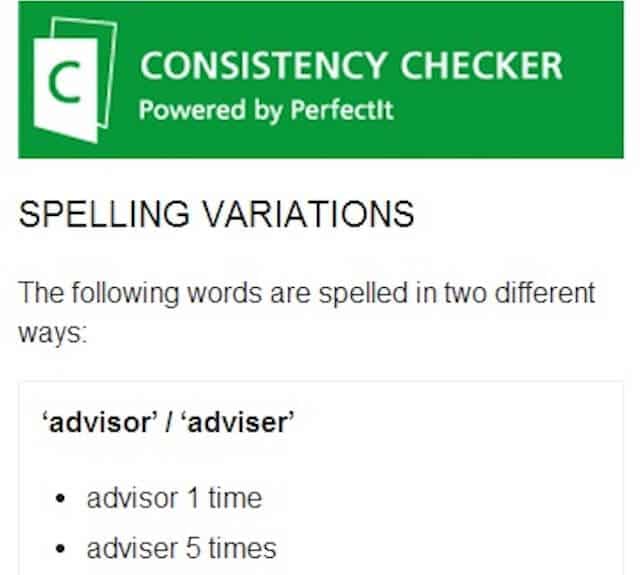
Consistency Checker
The Consistency Checker add-on is free. This isn’t a mission-critical add-on by any means, but it’s a neat little piece of software. All it does is check your document for the consistent use of hyphens or spellings. Did you use “coparticipants” in one place and “co-participants” in another? Did you spell “colour” the British way in one part of the document and “color” in good old American English in another? How about the perennial lawyer question: judgement or judgment?
The checker will pick all those up, even though your spellchecker likely won’t. It’s also available as an add-on for Word if you are hanging tough with Microsoft.
HelloFax
If you already love HelloFax, the electronic fax option, you’ll love HelloFax as an add-on for Google Docs. Just generate your document and click on the add-on. It brings up a sidebar and you can send your fax directly from there. It’s a hassle-free way to avoid the worst piece of office technology ever.
The only downside is that HelloFax has only five free pages — ever. However, you can do a 300 page/month plan for $10 if your office needs to send quite a few faxes or do an a la carte payment of 99 cents fax up to ten pages and 20 cents page thereafter if you are a less frequent user.
If you are looking to avoid using your fax machine (and why wouldn’t you be?), this is a healthy and convenient step in that direction. For a lengthier explanation of why you really want HelloFax, check out our two-part guide to going paperless with HelloFax. Here is part 1 and part 2.
HelloSign
From the same company as HelloFax, HelloSign’s add-on is a useful addition on any quest to use Google to help you go paperless. As you are likely aware, it lets you electronically sign a document and, if needed, circulate that document for e-signatures from other people.
Within a document, clicking the add-on brings up the HelloSign sidebar. If you are the only one that needs to sign, you can do it all from the sidebar and just drag and drop your signature. If you need to circulate for multiple signatures, it opens up the HelloSign editor in another window for you to choose recipients and arrange fields.
HelloSign will let you create and sign three documents per month for free, but if you need more than that, you will be paying a monthly charge.
Originally published 2014-07-01. Last updated 2015-06-26.
Share Article
Last updated July 21st, 2023