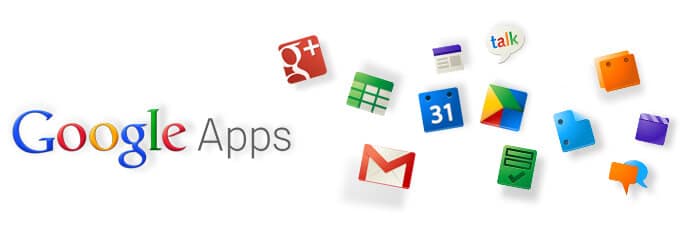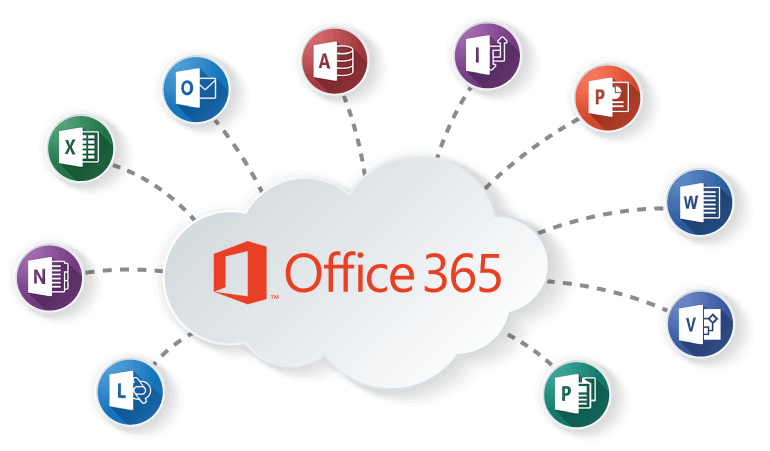“Office Productivity Software in the Cloud” by Dee Crocker was originally published in the October 2014 edition of the Oregon State Bar Bulletin. It is republished here with permission.
When evaluating software choices like Google Apps or Office 365 for lawyers, there’s a lot to consider.
The term “cloud computing” is generally used to describe a system of managing information that is not dependent upon any one computing device. An easy-to-understand definition of cloud computing (or Software as a Service, “SaaS”) is software that you access online via a web browser (like Internet Explorer or Chrome) rather than installing it directly onto your computer. You are probably already using some form of cloud computing on a daily basis; any web-based email service is considered cloud computing, and online legal research tools like Westlaw and LexisNexis are really the original SaaS software delivering legal research via the web.
Office 365 for lawyers is a popular choice because it’s such broadly-used software. But does that mean it’s the right choice for you? Most small law firms choose Google Apps and Office 365 for lawyers.
Taking your practice to the next “cloud” level, however, is not a decision most practitioners undertake lightly, and it demands thoughtful consideration of the practical, financial, technological, contractual and ethical issues. In the sidebars accompanying this article, I’ve described some of the ethical considerations involved in cloud computing, and I offer a few recommendations for choosing and contracting with cloud-based file storage providers. My advice, however, is just the starting point: I strongly encourage attorneys to dig deeper, research further, consult with their colleagues and satisfy themselves that cloud computing makes sense — from all angles — for their practice. The future may be arriving, but it still presents a complex web of choices.
For those offices that are thinking of switching to word processing in the cloud, deciding whether to use Microsoft Office 365 or Google Apps can be a mind-boggling decision. The old adage of “you get what you pay for” is something that most lawyers understand, and it applies when comparing cloud productivity software. Microsoft Office has always been the “gold standard,” but it faces strong competition in the cloud from Google, with Google Drive and Google Apps for Business (as well as on the desktop with open-source office suites such as Apache OpenOffice, or LibreOffice, developed by The Document Foundation). There are, however, many reasons why one program may suit your office better than the other.
Google Apps
Google Apps for Business is Google’s cloud office system introduced in about 2008. The first incarnations of Google Apps were rudimentary and rugged, mainly a system for handling email, calendaring and drafting basic documents. Today, Google Apps for Business offers a number of different features to compete with Microsoft Office.
The Basic Features
Each Google Apps for Business account comes with a registered domain name (example: www.yourdomainname.com) for your business. In addition to the domain, Google Apps is a cloud-based conglomerate of programs to boost productivity. The heart of Google Apps revolves around Google’s Gmail program. Gmail features a hefty email management system that takes advantage of Google’s search functions and offers strong spam filtering controls.
Google expanded its Apps into its present form with storage, document creation, spreadsheets and presentations. Drive is the storage component of Google Apps for Business. Drive lets you back up documents, pictures and other files for use and sharing. Drive is also Google’s answer to Microsoft Office with Docs, Sheets and Slides.
Docs is a browser-based fully functional word processor. Docs has many of the same features as Microsoft Word, including styles, tables and other formatting. Google Sheets helps you track and analyze data, similar to Excel. Slides completes the Drive ensemble, giving users the ability to create slide show presentations like PowerPoint.
Cost and Benefits
Perhaps the greatest reason to consider Google Apps for Business is the affordable cost. There are two different pricing structures for Apps for Business. Basic users will pay $5 per month per user, or $50 per year. If your business wants or needs additional security and electronic discovery features, Google Apps for Business with Vault will help meet those needs. Vault expands security protocols and boosts data retrieval and storage needs. Vault adds $5 per month to the cost of each account, bringing the total monthly cost to $10 per user per month. Google allows you to add more Drive space beginning at $4 per user — base accounts come with 30 GB of Drive and Gmail storage. Visit www.google.com/enterprise/apps/business/pricing.html for a full list of Google Apps features and a comparison of pricing options.
In addition to the low cost, being able to work from anywhere at any time is a key benefit. Cloud computing means that you can access system functions and applications from anywhere you have Internet access. You’re no longer limited to your office location for information.
Additionally, if you’re using a mobile device, Google’s suite of programs is available for most mobile operating systems. Of course, the Google Apps work best with Android, including seamless synchronization, but Windows and iOS users can also use the programs.
Google Apps for Specific Law Office Needs
Collaboration. True, real-time collaboration sets Google Apps apart from other cloud solutions. Users can share and edit documents, spreadsheets or presentations at the same time. When multiple users edit a document simultaneously, each user’s cursor will change color. You’ll see the other user’s color when he or she adds comments or edits the document.
Track Changes. Some users lament that Google Docs doesn’t have the “track changes” capabilities of Microsoft Word. That’s not actually true, because a simple click of ctrl + shift + alt + g enables Google Docs’ revision history. Then, when someone revises the document, you’ll see a highlight bar on the right-hand side and all of the edits in multicolor splendor. Google Docs will continue to track the revisions for the life of the document.
Apps Marketplace
Google Apps is more than just Docs, Slides and Sheets; there’s also a fully integrated suite of applications available in the Google Apps Marketplace. The Marketplace has a number of different applications to expand the power of Google Drive, Docs, Sheets and Slides. Each app installs into the back end of your Google Apps domain. The Google Apps administrator can turn on or off the app as he or she sees fit. Additionally, most of the apps are free or low cost to install and use.
Google Apps Limitations
Admittedly, some of the Google Apps programs aren’t nearly as polished as Microsoft’s final products. For instance, if you’re trying to make neat numbered lines down the side of the page, you’ll have a lot of problems. You can make it happen (multiple columns inside a table is my suggestion), but it’s not going to look pretty and it won’t be easy to work with. In that case, Google Docs fails. Numbered pleadings aside, though, I haven’t found too many problems or tasks that I can’t accomplish in Drive. Sheets handles simple to complex spreadsheets, including equations.
Additionally, you can create simple forms to capture information into a Google Sheets document. And if you’re one who loves to play with PowerPoint presentations, then you’ll be pleased with Slides. True, you’re not going to find a lot of fancy animations, but Slides offers the simple task of creating and displaying a presentation. Plus, if you’re using a mobile device, you can easily display your presentation through the Drive app. If you’re someone who likes moving beyond Times New Roman font, Google also offers a number of different serif and sans serif fonts that will add variety to your writing or presentations.
Microsoft Office 365
Microsoft Office 365 is Microsoft’s office system that provides many robust choices. Depending upon your choice of service, Office 365 combines online storage that is HIPAA-compliant (an advantage for law firms who represent business associates or who are business associates themselves) with an Exchange system for your emails, calendars and contacts that provides unlimited archive storage and offers five licenses of Microsoft Office 2013 (Outlook, OneNote, Word, Excel, etc.). It provides Office streamed through your browser (Office Web Apps) and Office on Demand, which allows you to stream the latest complete version of Office and use it as though it were installed on your desktop.
Features and Benefits of Office 365
Microsoft advertises that you can work with anyone, anywhere, on any device because Office 365 is in the cloud. Office 365 can be accessed with any device, online or offline, and you can get to — and work with — the most up-to-date versions of the files and tools you need to get things done. With Office 365, the mobile experience across devices is more reliable and more secure, and whatever you need comes with you and your needs with Office 365 for lawyers.
Office 365 is the same Office that many lawyers already know and use every day, with added features and benefits. Because Office 365 is powered by the cloud, applications and files can be accessed from virtually anywhere — P.C., Mac and select mobile devices — and they’re always up to date. The same goes for updates to features — you get them automatically. Here are some of the primary features of Office 365:
- Business-class email and shared calendars.
- Online conferencing with real-time note taking and screen sharing.
- Secure file sharing.
- A “DIY” public website with no hosting fees.
- Mobile apps tools to view and edit your Word, Excel and PowerPoint files and more on your mobile device.
These are the primary features that can be used with Office 365 for lawyers.
Documents can be created from any browser. Office Web Apps are touch-friendly applications that you can use to create, edit and share your Office files from any browser. You can even share and work on docs at the same time as others and avoid versioning hassles later. You have security, compliance and privacy in the cloud that you can trust. And Microsoft indicates that they are continually making improvements in Office 365 to earn and maintain your trust.
Cost of the Plan Options
You can still purchase the MS Office suite as traditional downloaded software or pre-installed on a new computer. However, purchasing the Office suite without Office 365 is slightly more expensive and restricted to a single PC. Office 365 adds significant additional options with a myriad of plans available through the platform.
While Office 365 has versions for home use, the real strength for law firms would be the Office 365 business plans. With Office 365 Small Business, subscribers — up to 25 users — get access to the Office Web applications, including online file sharing, web conferencing, “business class” hosted email and a public website. At $5 per user per month, this option works well for small firms that already have current (i.e., Office 2010 or 2013) software suites and want to add cloud functionality.
In some cases, a firm may have good reasons not to move to the latest (2013) version of Office. To keep all the integrated functionality between Adobe Acrobat and Office, the versions must be kept in sync. For instance, the Save to PDF function for Outlook folders is broken by upgrading to Office 2013 and neglecting to upgrade Adobe Acrobat to version 11 as well. Some plug-ins and customization in Office 2010 may also be disabled by upgrading to Office 2013. However, Outlook 2007 users will find some of the functionality with the hosted email limited, so the best option is to use at least Outlook 2010. For firms still using Microsoft’s XP operating system, keep in mind that support ended in April 2014, and Office 2013 will not run on it. You will need Windows 7 or higher.
The next Office 365 subscription option to consider is the Small Business Premium plan, also for 25 or fewer users. This plan adds the installed desktop version of Microsoft Office for up to five Windows P.C.s or Macs per user, and it includes Word, Excel, PowerPoint, Outlook, OneNote, Publisher, Access and Lync. It also includes all the online functionality of the Small Business plan plus Office Mobile for iPhone and Android and site mailboxes for project-specific email and documents. At the time of this writing, this option costs $15 per user per month. The Small Business and Small Business Premium plans can be combined, so if some users in your office are lagging behind with older versions of the Office suite, or if some users need the multiple installations of the Office suite, the plans can be mixed and matched to meet the needs of the firm.
For larger firms or more extensive needs, there is Office 365 Midsize Business, which accommodates up to 300 users. This plan requires an annual commitment of $15 per user per month and adds Active Directory integration plus InfoPath to the Small Business Premium plan. (In all instances prices may vary.) The Office 365 Midsize Business plan cannot be combined with the Small Business plans. Both the Small Business Premium and Midsize Business plans offer free 30-day trials. For larger firms, other options provide combinations of IT infrastructure, support, distribution and deployment for Office suite upgrades.
What about Macs and Mobile Devices?
Purchasers of the Office 365 Small Business Premium plan can choose to install Office 2011 for Mac running on Mac OS X 10.6 or later. The Office 365 Small Business plan will work with Outlook 2011 and 2008 for Mac. The collaboration features are all available through any browser; however, some functionality in the Team Site (SharePoint) online is visible only in Internet Explorer. In Windows, the IE Tab extension for Chrome or Firefox remedies that, but the IE Tab is not currently available for Chrome for Mac.
As for mobile devices, any mobile device with a high-speed cellular or Wi-Fi connection to the Internet and a good Web browser can connect to Office 365. Office Web Apps work on most major mobile operating systems (i.e., Android, iOS, BlackBerry or Windows Mobile) and allow users to view Excel, Word, PowerPoint and OneNote files. The Office 365 Small Business Premium plan provides Office Mobile for iPhones and Android so that users have the ability to view, edit and save Word, Excel and PowerPoint documents. Office Mobile is pre-installed on Windows phones and tablets. The Mobile OneNote app is available on Windows Phone 8, iPhone, iPad and Android phones. Hosted Exchange, which is part of the subscription plan for Small Business plans and higher, allows users to seamlessly view, search and create email, contacts and calendars on the phone’s email/contact/calendar apps, then synchronize them with the installed Outlook and the web-based Outlook Web Access.
MS Hosted Exchange
Many law offices use Outlook. However, without the MS Exchange Server, the truly useful group features of the program are lost. The good news for small law firms and even solos is that they can take advantage of Exchange Server without all the expense and hassle by subscribing to Office 365 with MS Hosted Exchange. These users will receive the same benefits that the bigger firms get with onsite Microsoft Exchange servers.
In addition to group functions such as shared calendars and contacts, delegation and appointments, the Exchange Server functionality also provides Outlook to any user on the web via Outlook Web Access, plus features like ActiveSync (remote wipe, security policies, PIN lock for mobile devices), email protocols for other accounts, antispam and antivirus, bigger mailboxes, retention settings and permissions for end users, as well as lots of add-ons and integration with business applications.
Security
Most organizations considering the cloud worry about security. However, Google is probably doing a much better job at protecting your data than if you handled the same tasks. Google is consistently backing up your information and provides strong encryption to connections. Using Google Apps means that you won’t have to worry about whether your system is backed up, or whether you’ll have relevant materials available.
Similarly, various mobile apps have access to the Google Apps API (Application Programming Interface), which means that they can store data into Drive for cross-platform device access. This will certainly boost the usefulness of Drive. If you are concerned about privacy, Google Apps for Business offers no ads by default, so Drive is a viable solution. In fact, many businesses and governments are opting to use Google Apps to handle their IT needs.
Office 365 offers the same user-level security options and Trust Center as the desktop version. Rights Management Service (RMS) supports encryption and lets you set permissions. Users will have a reasonable amount of security at their level. Offsite, files are saved in specialized data centers where security is a primary concern. In a nutshell, small to medium-sized businesses will have better security using Office 365 than they can (probably) afford on their own. Microsoft has several ways to keep your files safe in OneDrive. Files are not shared with others unless you save them in the Public folder or choose to share them. Multiple copies of each file are saved on different drives and servers. You can also add additional security information to your Microsoft account or two-step verification.
As of July 2014, both incoming and outgoing mail on Outlook is protected by Transport Layer Security (TLS). As such, if you send an email to someone on a network that supports TLS, the email is encrypted in transit. Earlier this year, Microsoft enabled S/MIME (Secure/Multipurpose Internet Mail Extensions) in Office 365, which could potentially be an indicator that this feature will be forthcoming for users of the Outlook Web App. OneDrive integrates with Office Online the way Google Drive integrates with Google Docs. Office documents open in their Office Online counterparts. Share them out, and you can collaborate on them in real time with other Office Online users.
Offline Capabilities
Moving to the cloud doesn’t mean you can’t ever come back down. Google Apps offers offline access to Drive. Simply activate offline viewing for any document, spreadsheet or presentation, any you’re free to work away. I like using offline access for making presentations from a mobile device and not having to worry about an Internet connection, a USB drive or some other equipment incompatibility.
With Office 365 Small Business or Premium, you download the desktop version of the Office application. One of the benefits of having the desktop version of Office is that you can work offline and have the confidence that the next time you connect to the Internet all your work will automatically sync, so you never have to worry about your documents being up to date.
Considerations for Lawyers
Lawyers have used Microsoft Office, including Word, PowerPoint, Excel and Outlook, for many years. While there are plenty of choices for productivity suites, Microsoft’s new Office 365 adds some intriguing options, including online collaboration, subscription-based pricing, lightweight browser-based editing tools and online file storage. Solo and small firms may have the most to gain because Office 365 adds functionality formerly only found in server-based applications such as Microsoft Exchange, SharePoint and Lync. There are some major benefits to this new model. Added functionality is certainly one of them. Helping firms stay up to date with current versions of the MS Office suite is another. Unlike “pure cloud,” this hybrid approach of installed software and cloud collaboration/access addresses many law firms’ concerns about ownership versus access to firm data, backing up cloud-only applications and what happens in the case of a loss of access to the Internet.
With Office 365, Microsoft blends online services for communications, document creation, sharing, file storage, mobile access and teamwork with its desktop office suite. What remains to be seen is where this hybrid fits into the mix of other software and services commonly used by law offices. There has been a strong integration between the on-premise Exchange Server and Office suite components in the past with many legal-specific products. Similarly, newer legal software-as-a-service models have made use of available connections with products including Box, Dropbox and Evernote. How the new Office 365 fits in, and how fast that happens, will have an effect on its adoption by law firms.
For firms with no significant integration concerns, Office 365 makes sense. On the other hand, Google is doing a great job at providing the technology platform customers want for a price that makes sense. The simple interfaces coupled with classic designs and robust features means that you can work anywhere, anytime. In this next evolution of cloud computing — office productivity software — lawyers have some great options from which to choose.
Dee Crocker is a practice management adviser with the OSB Professional Liability Fund. She can be reached atdeec@osbplf.org.
Share Article
Last updated July 21st, 2023